Slack + Spinach
Get summary, action items, and ticket suggestions to #your-team-channel
Slack + Spinach
🏃Easily catch up on meeting summaries
🔍 Managers and stakeholders have increased visibility
✅ Get customized action items











Your own personal assistant
Everyone on the team gets their own To-Do List sent directly to them after each meeting. If anyone gets distracted, nothing falls through the cracks.
We keep the board updated for you
Spinach suggests tickets based on your meeting discussions. You can edit the ticket directly in Slack or add it to your board with one click of approval. ✨

Connect to a Public Slack Channel
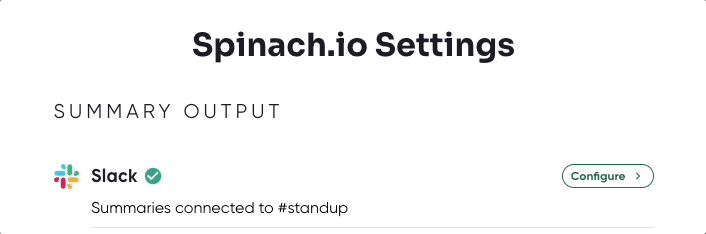
- Click the Slack link in your emailed summary or go to app.spinach.io
- Under Spinach Settings, click to Configure Slack
- Once authorized, select the channel from the drop down
- In Slack, go to the selected channel and type /invite @spinach.io
Connect to a Private Slack Channel

- Click the Slack link in your emailed summary or go to app.spinach.io
- Under Spinach Settings, click to Configure Slack
- In Slack, go to the private channel and type /invite @spinach.io
- In the bottom left corner of Slack, click the Spinach.io app
- Select the private channel for the designated meeting
Helpful Tips


- Change your output channels in Spinach anytime in the bottom left corner of Slack
- Each meeting can only output to 1 Slack channel at a time
Get summary, action items, and ticket suggestions to #your-team-channel
Disclaimer
Spinach AI uses a Large Language Model (LLM) to generate summaries and suggested actions. LLMs have the potential to produce inaccurate data. Spinach AI takes steps to ensure responses are accurate, complete, and relevant to you and your team, but we are unable to guarantee accuracy in all circumstances.
